A constraint that may be encountered in downloading the file on mediafire when the Internet connection is lost will result in failure to resume the download process. Although the feature is actually owned by mediafire resume.
Now i will share How To Resume Download On MediaFire when internet connection is lost or disconnected using Internet Download Manager
- Connect again your internet connection but don't start download process.
- Open the referrer site of file, you will resume downloading on mediafire.
- Now, you will see download button on mediafire, right-click and choose/click Copy Link Location
- Open Internet Download Manager windows, Right-click the file that has been downloaded partially and click Properties. Like picture below:
- Windows will be shown the File Properties, notice at the address (my writing block), please delete and paste the download link previously been copied to the windows mediafire, like below Paste download link
- If done, click ok and Resume on Internet Download Manager menu, congrats your download process has been resumed.






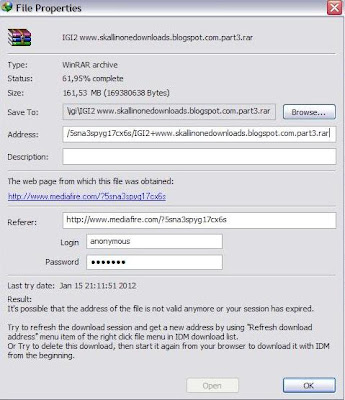
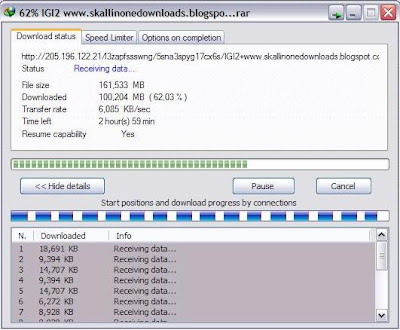

0 Comments