- Please go to page account by accessing this page https://accounts.google.com/ManageAccount , and click 2-Step Verification link.
- You will see a screen like below
- Switch the view to the right window, you'll see the Start button setup, as shown below
- In Tutorial, I use method SMS Verification. Please see the picture below, and follow the existing
- After you enter the verification code correctly, window will appear as below
- Click next, then the backup verification codes window will appear as below, please follow the instructions as shown.
- Click next again, confirm window will appear, as shown below.
- Click next again, then the final confirmation window will appear and you can turn on 2-step verification feature by pressing the Turn On 2-Step Verification, as shown below.
How to use 2-Step Verification From Google Account
- Login as usual using your username and password.
- Once the login is successful, you will be transferred to 2-Step Verification window to enter a verification code that you previously had a backup. See the picture below.
- Enter a verification code which you have saved. Click "Verify". If successful then your account will logout and login as usual immediately, then 2-step verification will succeed in use, as shown below.
Indeed, as complicated to use, but most importantly your google account safety to use. Good luck.
Source my blog personal at icalcell.blogspot.com




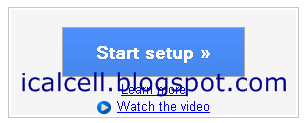
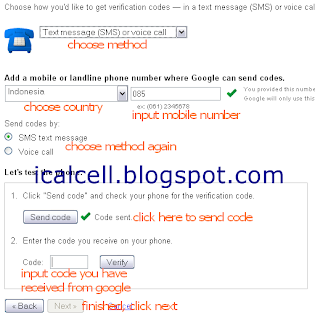



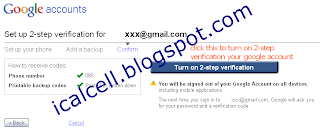
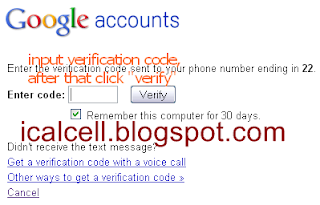

0 Comments